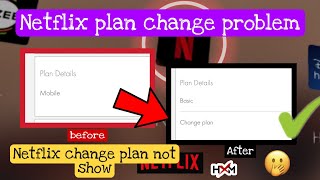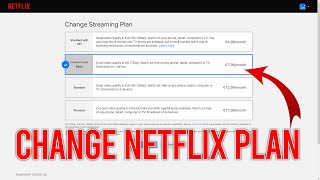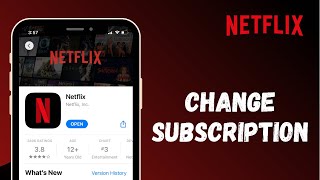Duration 2:36
How to Change Netflix Plan
Published 23 Dec 2021
In this video I'll show you how to change your Netflix plan. Timestamps: Introduction: 0:00 Steps to Remove Phone Number from Roblox: 0:46 Conclusion: 2:15 Support this channel by becoming a member: /channel/UCBbDWMccTJCL0WmbMHNLZIw/join Video Transcript: Maybe you got a new TV and want to upgrade your Netflix account to take advantage of the better resolution. Maybe your kids are kidding older and you need more devices to be able to access Netflix at the same time. Or, maybe your not getting as much value out of Netflix as you used to and you want to downgrade your Netflix plan. No matter the reason, changing your Netflix plan is easy, but can only be done through the Netflix website. The only caveat is that if you've recently changed the payment method associated with your Netflix account, you won't be able to change your Netflix plan until the next billing period. Now let's walk through the steps to change your Netflix plan. Step 1. Open a web browser, navigate to www.Netflix.com, and then log in to your Netflix account if you're not logged in by default. Step 2. Click the drop-down arrow next to your profile icon at the top of the screen to open a drop-down menu, and then click "Account" in that menu. Your Netflix account screen is displayed. Step 3. Navigate down to the Plan Details section, and then click "Change Plan." The Change Streaming Plan screen is displayed, where you'll see your current Netflix plan with blue highlight around it and a check mark next to it. Step 4. Click the plan you want to switch to. In this example I'll switch from the Standard plan to the Premium plan. Your new plan will now be highlighted and have the blue check mark next to it. Step 5. Click "Continue." A Change Streaming Plan window pops up, where you'll see short descriptions for your current Netflix plan and your new Netflix plan. You'll also see a note letting you know that your new plan will start immediately and when you'll start paying for your new plan. Step 6. Review this information and then click "Confirm Change." You'll be routed back to the Account screen, where you'll see a note that your Netflix plan was successfully changed. You'll also see your new plan in the Plan Details section.
Category
Show more
Comments - 8