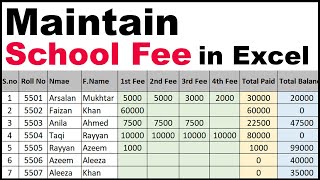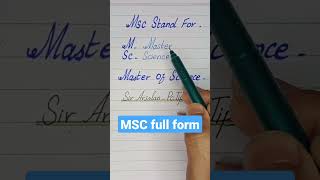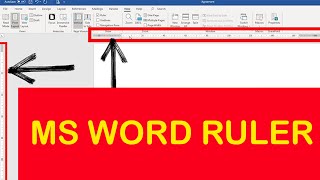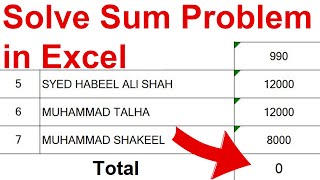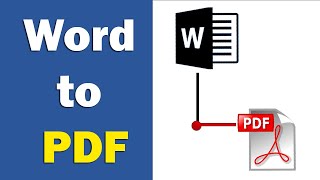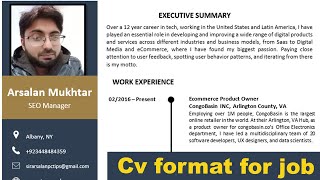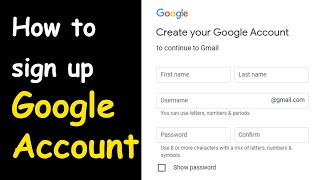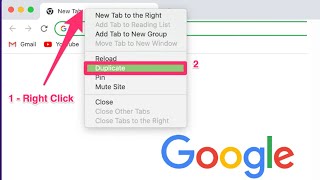Duration 3:46
AUTO BORDER IN EXCEL
Published 5 Mar 2023
To auto border in Excel, follow these steps: 1.Select the cells or range of cells that you want to apply borders to. 2. Go to the "Home" tab in the Excel ribbon. 3. Click on the "Borders" drop-down in the "Font" section. 4. Select the type of border that you want to apply, such as "All Borders", "Inside Borders", or "Outside Borders". 5. The borders will be applied automatically to the selected cells. alternatively, you can use keyboard shortcuts to apply borders quickly: 1. Select the cells or range of cells that you want to apply borders to. 2. Press the "Ctrl" and "1" keys together to open the "Format Cells" dialog box. 3. Select the "Border" tab in the dialog box. 4. Select the type of border that you want to apply, such as "All Borders", "Inside Borders", or "Outside Borders". 5. Click "OK" to apply the borders to the selected cells. 👨 Recommended Videos: How to Freeze top Row in Excel using Freeze Panes /watch/wTBhyE6qor8qh How to Combine First and Last Name in Excel /watch/wY4WsjbwFk_wW Convert Excel to PDF without Converter /watch/UcpLb2fW7r6WL How to Sum in Excel Best excel courses /watch/fjAZkO1h8ItzXKMW9IOMRsqOXGU4BGOJLP=tsil&4-0cIKFfhurfZ ........................................................................ My Official Website: https://www.iamarsalan.com My Amazon Store : https://www.amazon.com/shop/sirarsalan-pctips Subscribe : /@ SirArsalanPcTips My All Courses: /@ SirArsalanPcTips/playlists My Shorts : /@ SirArsalanPcTips/shorts ....................................... NOTE : All content used is copyright to Sir Arsalan - PcTips, Use or commercial display or editing of the content without proper authorization is not allowed.
Category
Show more
Comments - 16